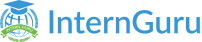Help Center
Help Center

How to enroll in a course?
All of our classes are held over Zoom, so we always recommend downloading Zoom and getting familiar with the app prior to class. You can download Zoom here: https://zoom.us/
Check your class confirmation email to find out any other software you need to get set up ahead of time. Our teachers will guide the students through everything else! (Be sure to move the email into your “Primary” inbox folder so that you see all your future class emails.)
You can always find Zoom links and class schedules on your account.
Just select the class, and the information will be there!
Even though we send reminder emails, please always try to use the Zoom link found from your account just for safe measure. This minimizes the risk of Zoom issues.
Sometimes our emails end up in the spam/junk folder, so if you haven't received a confirmation email from us, you can also double-check there.
If you still cannot find the confirmation email, you can always check your account to find class information, such as the class schedule, the Zoom link, and the classroom.
There are a lot of things that could be happening if you can't get into the Zoom for class. Sometimes Zoom can be glitchy, or having issues, sometimes it's something on our end, or something on your end.
Here are a few general troubleshooting tips:
- First things first, make sure your Zoom app is downloaded onto your computer, and you have popups enabled. If you're unable to download the Zoom app, and are in your browser, also make sure you have pop-ups enabled.
- Double-check that you have the right class Zoom ID. You can find this on your account at https://www.create-learn.us/account. You can also find the class password here, if you are prompted for one.
- Restart your Zoom app if you get a message stating "Waiting for Meeting to Start" or "Meeting in Progress".
To contact teacher, login to www.create-learn.us/account, you will see teacher listed under each class. You can message teacher from there.
How to choose the course?
Update your account details like name, email address, phone number or address, anytime by following these steps:
- Login to your Create & Learn account https://www.create-learn.us/account
- Select Settings from the menu bar.
- Update the field you'd like to change.
- After you've added the updated details, click Save.
- You will receive an email from us to verify the changes.
- Login to your Create & Learn account https://www.create-learn.us/account
- Select Settings from the menu bar.
- Enter a new email address.
In case you have forgotten your password, click on the forgot password and follow the instructions there.
Note: Once you verify the updated email details, you can resume your activities on your account.
- Log into your account at https://www.create-learn.us/account
- In the upper left hand sidebar, you will see a button that says "Add a Student."
- Follow the instructions and please enter all information (name, birth year, and gender).
- Hit "Submit" and you are all set to sign them up for classes!
Payment Policy
Update your account details like name, email address, phone number or address, anytime by following these steps:
- Login to your Create & Learn account https://www.create-learn.us/account
- Select Settings from the menu bar.
- Update the field you'd like to change.
- After you've added the updated details, click Save.
- You will receive an email from us to verify the changes.
- Login to your Create & Learn account https://www.create-learn.us/account
- Select Settings from the menu bar.
- Enter a new email address.
In case you have forgotten your password, click on the forgot password and follow the instructions there.
Note: Once you verify the updated email details, you can resume your activities on your account.
- Log into your account at https://www.create-learn.us/account
- In the upper left hand sidebar, you will see a button that says "Add a Student."
- Follow the instructions and please enter all information (name, birth year, and gender).
- Hit "Submit" and you are all set to sign them up for classes!
Class schedules
Update your account details like name, email address, phone number or address, anytime by following these steps:
- Login to your Create & Learn account https://www.create-learn.us/account
- Select Settings from the menu bar.
- Update the field you'd like to change.
- After you've added the updated details, click Save.
- You will receive an email from us to verify the changes.
- Login to your Create & Learn account https://www.create-learn.us/account
- Select Settings from the menu bar.
- Enter a new email address.
In case you have forgotten your password, click on the forgot password and follow the instructions there.
Note: Once you verify the updated email details, you can resume your activities on your account.
- Log into your account at https://www.create-learn.us/account
- In the upper left hand sidebar, you will see a button that says "Add a Student."
- Follow the instructions and please enter all information (name, birth year, and gender).
- Hit "Submit" and you are all set to sign them up for classes!